⚙️ Waitlist Settings
Manage and customize your waitlist’s core settings. This page allows you to control the name, link, signup behavior, and branding of your waitlist.
📝 Waitlist Name
- The name shown in your widget and emails.
- Example:
Launch Labs.
🌐 Subdomain Name
- Create a branded waitlist link like:
https://myapp.thewaitlist.co - If left blank, a default link will be generated.
🔗 Waitlist URL
- Public link for people to join your waitlist.
- If a subdomain is set, it will use:
https://yourdomain.thewaitlist.co - Otherwise, a default link is provided automatically.
⏰ Waitlist Ends
- Choose when to stop accepting new signups.
- Options:
- Set a date & time → automatically close signups.
- Manually end → no specific end date/time.
📧 Email New Signups
- Sends a referral link email to each new signup.
- Helps users immediately share and refer friends.
✅ Verify by Email
- Send a verification email to confirm each signup.
- Prevents fake or duplicate registrations.
🚫 Remove Branding (Growth plan only)
- Removes the “Powered by TheWaitlist.co” badge from your widget.
- Available only for Growth plan subscribers.
🖼️ Waitlist Image
- Upload your logo or image to display in the widget.
- Supports PNG, JPG, and SVG.
💡 Tips
- Update your settings anytime — changes apply instantly.
- Use a branded subdomain + logo for higher trust and better conversions.
- Combine Email New Signups with Verify by Email for a professional signup flow.
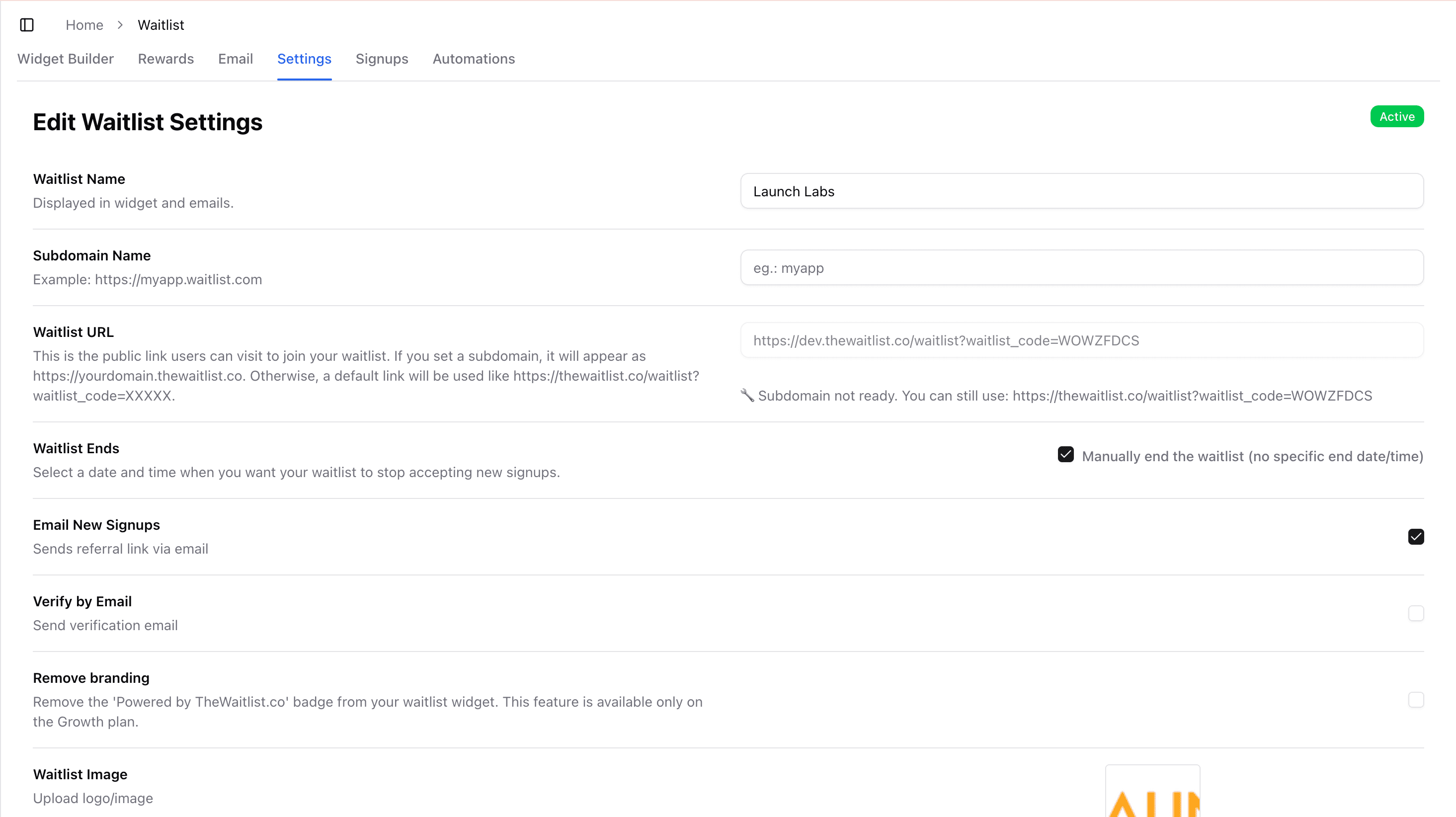
Last updated on